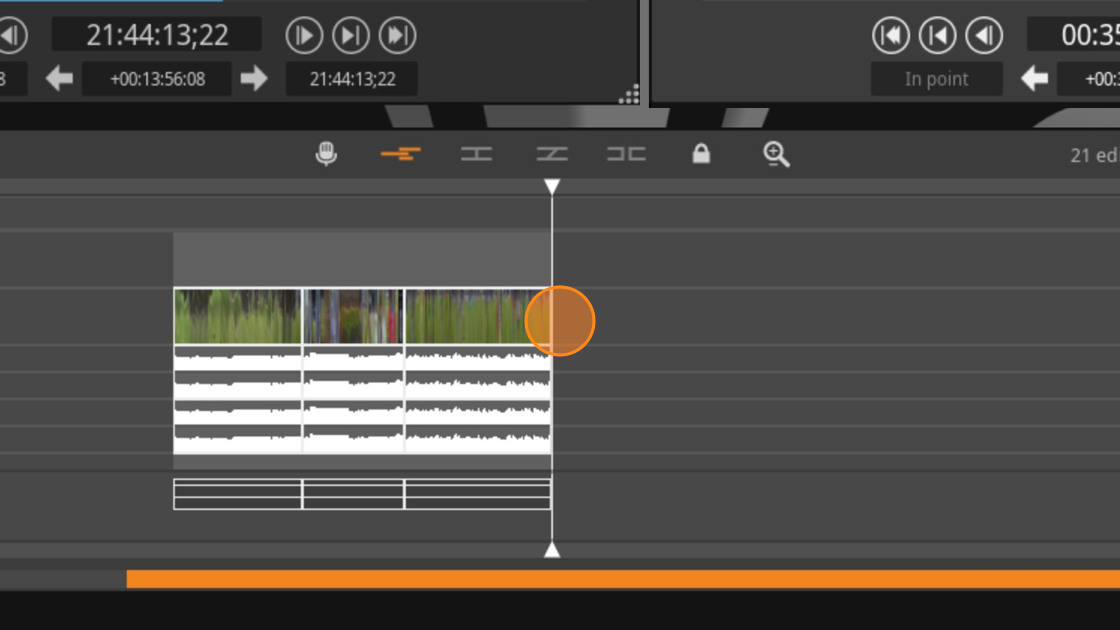How to quickly duplicate an audio clip Print
Modified on: Thu, 14 Sep, 2023 at 7:26 PM
1. Start by disabling your video track so you don't duplicate the video.
4. Then move the existing track or tracks to a new track.
Did you find it helpful? Yes No
Send feedbackSorry we couldn't be helpful. Help us improve this article with your feedback.

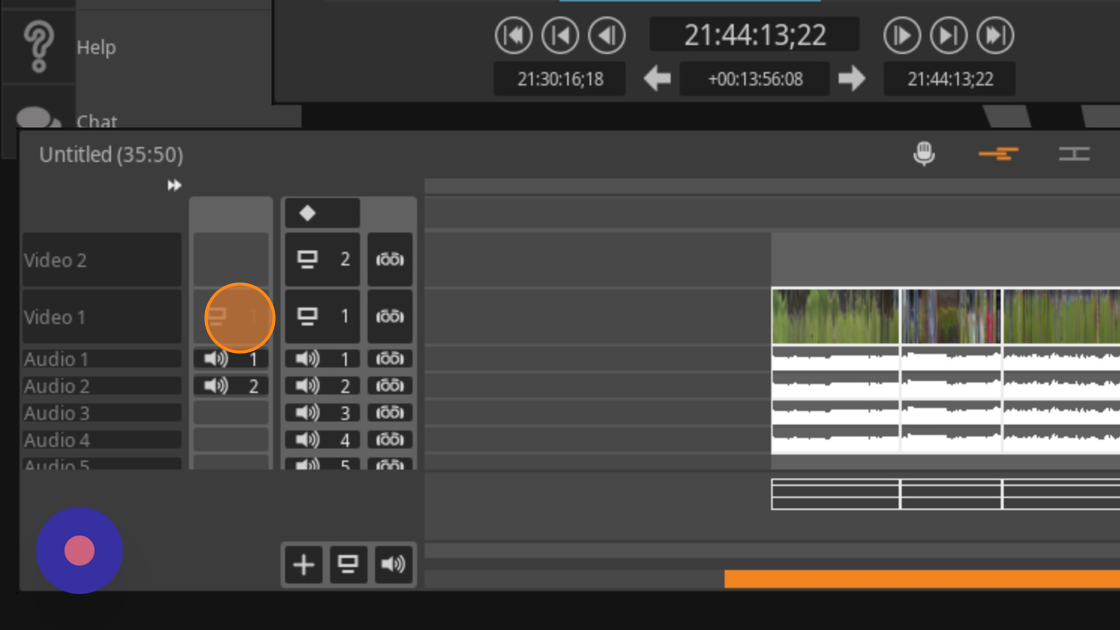

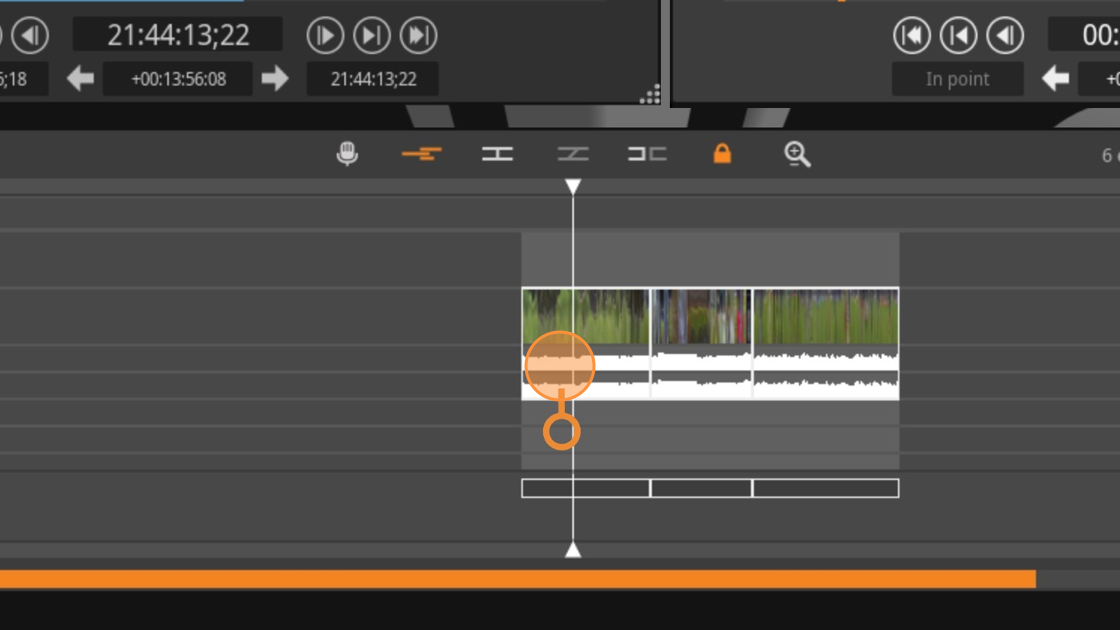



![Screenshot of: You can also lasso select multiple clips and Press [[cmd]] + [[c]] to copy them.](https://ajeuwbhvhr.cloudimg.io/colony-recorder.s3.amazonaws.com/files/2023-06-29/bf04122b-820b-4499-a5ea-e5a152b89966/user_cropped_screenshot.jpeg?tl_px=963,908&br_px=2456,1748&force_format=png&width=1120.0&wat=1&wat_opacity=1&wat_gravity=northwest&wat_url=https://colony-recorder.s3.amazonaws.com/images/watermarks/FB923C_standard.png&wat_pad=524,345)

![Screenshot of: Press [[cmd]] + [[v]] to paste](https://ajeuwbhvhr.cloudimg.io/colony-recorder.s3.amazonaws.com/files/2023-06-29/8ecf64db-6aba-41d2-ba0a-403abfd1b719/ascreenshot.jpeg?tl_px=791,740&br_px=2284,1580&force_format=png&width=1120.0&wat=1&wat_opacity=1&wat_gravity=northwest&wat_url=https://colony-recorder.s3.amazonaws.com/images/watermarks/FB923C_standard.png&wat_pad=524,279)